How to Refund Items on Roblox (Mobile/ PC) - The Ultimate Guide
- [DØM] Ayush
- Oct 19, 2023
- 5 min read
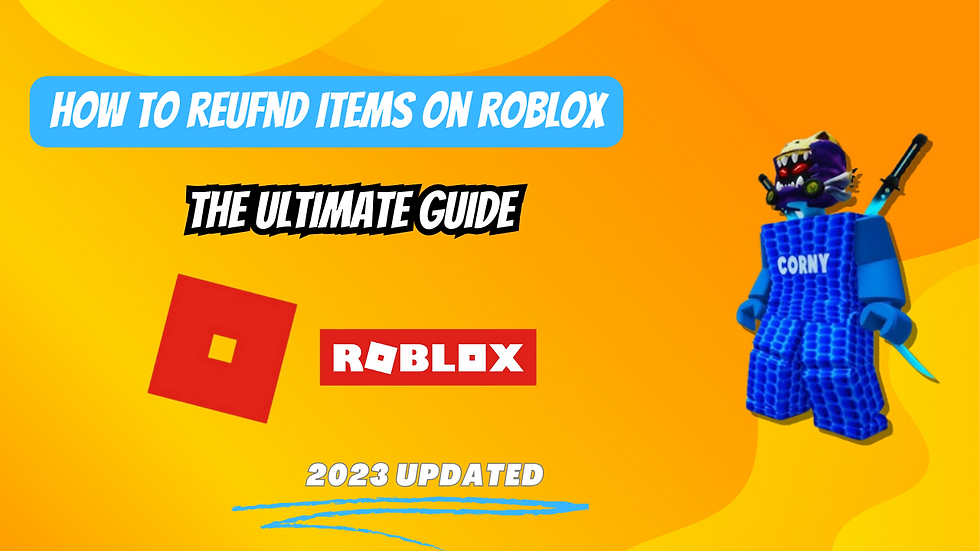
Are you wondering how to refund items on Roblox? If you've made a purchase on this popular online gaming platform and want to return an item, you're in the right place. We'll guide you through the process step by step, so you can get the most out of your Roblox experience.
Roblox, known for its vast virtual world and creative games, offers a wide range of virtual items for purchase. However, there might be instances when you change your mind or encounter issues with an item. In this article, we'll explore the refund process on Roblox, addressing the most frequently asked questions along the way.
Table of Contents
Can I Get a Refund on Roblox?
If you're wondering whether Roblox offers refunds, the answer is yes, but with some conditions. Roblox allows users to request refunds for virtual items under certain circumstances. Let's delve into the specifics of the refund policy.
What Is Roblox's Refund Policy?
Roblox's refund policy allows users to request a refund for virtual items within specific conditions.
To be eligible for a refund, the following criteria generally apply:
The item must not have been used.
The request should be made within a reasonable timeframe.
The purchase should comply with Roblox's terms of service.
Steps to Refund Items on Roblox (Mobile)
Here are the steps to refund Items on Roblox on a mobile phone:
Step 1: Launch the Roblox Mobile App
First, open the Roblox app on your mobile device. If you haven't already, log in to your Roblox account.
Step 2: Access the Avatar Shop
Navigate to the Avatar Shop by tapping on the Shop icon at the bottom of your screen.
Step 3: Open Purchase History
Inside the Avatar Shop, tap the three lines in the top-left corner, then select 'My Transactions.' This will open your purchase history.
Step 4: Select the Item for Refund
Find the item you want to refund in the list. Tap on it to open the details.
Step 5: Submit the Refund Request
At the bottom of the item's details, you'll find the 'Request Refund' button. Tap this, and follow the on-screen instructions to complete the refund process.
Steps to Refund Items on Roblox (PC)
Here are the steps to refund Items on Roblox using a PC:
Step 1: Open a Web Browser
On your PC, open a web browser of your choice.
Step 2: Log into Your Roblox Account
Visit the Roblox website and log in to your account.
Step 3: Access the Avatar Shop
Click on 'Avatar' at the top of the screen to access the Avatar Shop.
Step 4: Open Purchase History
From the Avatar Shop, click on 'Purchase History' on the left side of the screen.
Step 5: Request a Refund
Locate the item you wish to refund in your purchase history. Click on it and then click 'Request Refund.' Follow the instructions to complete the refund.
How to Request a Refund on Roblox?
Here, we'll explain the step-by-step process of how to request a refund on Roblox. Whether you've bought an item accidentally or changed your mind, these instructions will help you through the process.
1. Access Roblox Support
To initiate the refund request, visit the Roblox support page, which can be found on their official website.
2. Log In
Log in to your Roblox account, providing your credentials as required.
3. Select "Billing"
Within the support menu, select "Billing" to find the refund request form.
4. Complete the Form
Fill out the refund request form, providing necessary information, including your purchase details and the reason for the refund request. Be clear and concise in your explanation.
5. Submit the Request
After completing the form, click the "Submit" button to send your request to Roblox support.
6. Wait for a Response
Roblox's support team will review your request and respond within a reasonable timeframe, typically via email.
What Items Are Eligible for Refund?
Not all items on Roblox are eligible for refunds. The refund policy primarily covers virtual items that have not been used. These items may include game passes, avatar accessories, and virtual currency, among others.
Remember that your request must adhere to the conditions outlined in Roblox's refund policy.
How Long Does It Take to Get a Refund?
The processing time for refunds on Roblox may vary. Generally, it can take a few business days for the support team to review and respond to your request. Be patient, and check your email regularly for updates.
Are There Any Exceptions to the Refund Policy?
Roblox may make exceptions to their refund policy in certain situations, such as fraudulent purchases or technical issues. If you believe your case falls into one of these categories, it's advisable to provide all relevant details in your refund request to increase the chances of a positive outcome.
Can I Request Refunds for Robux?
Robux is the virtual currency used on Roblox, and you might wonder if it's refundable. The refund policy generally covers the purchase of Robux. You can request a refund for Robux following the same steps outlined earlier in this article.
Conclusion
In conclusion, knowing how to refund items on Roblox is essential for a smooth gaming experience. Roblox's refund policy is designed to provide users with options in case of accidental purchases or other issues. By following the steps outlined in this article, you can successfully request a refund for virtual items.
Remember to adhere to the refund policy's conditions, be patient during the process, and provide all necessary information for a higher chance of approval.
We hope this guide has been helpful in answering your questions about refunds on Roblox. Enjoy your gaming adventures on this popular platform!
FAQs
1. Is there a time limit for refund requests on Roblox?
While there isn't a specific time limit mentioned in the refund policy, it's best to submit your request as soon as possible.
2. Can I request a refund for items I've used on Roblox?
Generally, used items are not eligible for refunds. The refund policy applies to unused virtual items.
3. Do I need to provide a reason for my refund request? Yes, it's essential to provide a clear and valid reason for your refund request to help Roblox's support team understand your situation.
4. What should I do if my refund request is denied? If your request is denied, you can reach out to Roblox support for further clarification or assistance.
5. Can I get a refund for game passes on Roblox? Yes, game passes are among the virtual items eligible for refunds, provided they meet the refund policy criteria.
6. Is there a limit to how many refund requests I can make on Roblox? While there isn't a specified limit, it's essential to use the refund system responsibly and for valid reasons.













Comments