Discord Text Tricks Everyone Should Know: The Ultimate Guide
- [DØM] Ayush
- Oct 9, 2022
- 9 min read
Updated: Apr 10, 2023

Discord offers various tricks to format your texts, also called discord text formatting. In this guide, we'll see the discord text tricks and formatting in detail and show you right from how to Bold Text, Italicize Text, strikethrough Text, and underline to advanced time formatting and coloring options. Let's learn some discord tips and tricks of 2022.
These Discord text tricks can also be used to impress your friends and to be cool. Some of your friends may even ask you how to recreate those effects. There is a lot of Discord chat formatting and Discord text formatting trick. We have covered them all, from adding colors to text, strikethrough text, and time formatting.
Table of Contents
Aesthetic Fonts
Hyperlinks
Secret Trick

Let's get started!
1. SWEET BASICS
Here are some basic discord text tricks and markdown formatting, which I think you'll probably know. If you are new to Discord, then you can go through it. Here you can see how to bold text in Discord, how to Italicize, how to strikethrough, and how to underline text in Discord.
Italics | *italics* or _italics_ | Underline italics | __*underline italics*__ |
Bold | **bold** | Underline bold | __**underline bold**__ |
Bold Italics | ***bold italics*** | underline bold italics | __***underline bold italics***__ |
Underline | __underline__ | Strikethrough | ~~Strikethrough~~ |
2. CODE BLOCKS & BLOCK QUOTES
How to write code blocks in Discord? Discord supports code blocks as well. You can use it to design your texts when you don't want Discord to process the escape sequence characters or emoji names into a standard format.
You can create your code blocks by wrapping your text in backticks (`) or ("`).
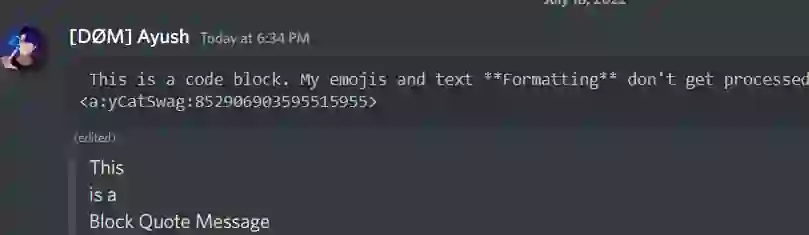
How to create a quote block in Discord? The syntax to use Block Quotes is > or >>> followed by a space. Use > for single lines and >>> for multiline Block Quotes. Use it to highlight your texts and stand out from the crowd. Press the shift key to start writing on a new line.
3. Spoilers
How to hide text in Discord? Want to hide your texts/images and make it overwhelming for others to click on them? Then try using the spoilers on Discord. This will turn your plain texts/images into spoilers.
You can mark a link as spoilers by adding the two bars on the front and back of the URL.
Example Link: || I am Inside a spoiler ||

Use the eye icon to hide your image and mark them as spoilers. You can re-hide all spoilers revealed by leaving the channel, but keep in mind that you can never unsee what you have seen.
4. Colored Code Blocks
Multiple color code blocks in discord texts can be used to change text color. We can do them in a single line code block or multiple line code blocks. You can use it to highlight syntax or your statements and make more people read them.
How to color text in Discord?
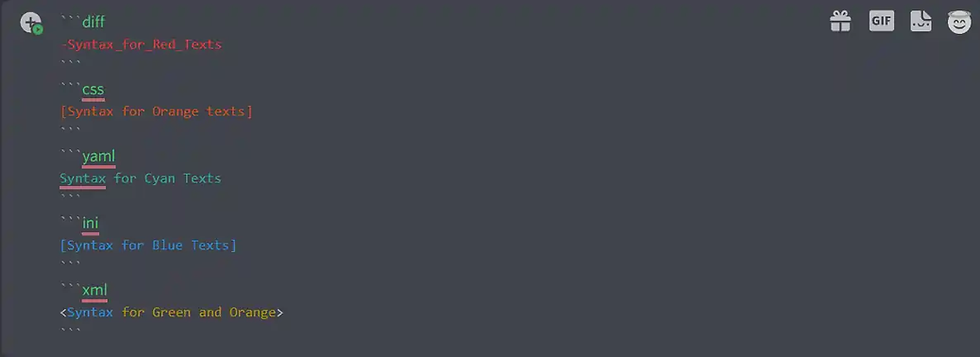

"`diff
-Syntax_for_Red_Texts
```
"`css
[Syntax for Orange texts]
```
"`yaml
Syntax for Cyan Texts
```
"`ini
[Syntax for Blue Texts]
```
"`xml
<Syntax for Blue and Orange>
```
This is the easiest way and fastest way to change text colors on Discord. Copy the above code, change the text, and flex with your friends.😎
5. Invisible Text Trick
How to write invisible text in Discord? The discord development team uses a link for testing purposes. It makes your text message invisible.
Copy https://canary.discordapp.com/__development/link/ and paste it
Example:

Discord Developers use this link to give out test versions of Discord. You can also paste it multiple times to make a whole chat invisible and make others look like the chat got bugged. Try to perform this trick when the chats are inactive, as you'll need to send multiple messages simultaneously.
6. Time Formatting
How to type times and dates on Discord
Want all your friends to know what time your thing/event is at without the cluttering of them converting timezones? Then use the timestamp formatting feature and stand out from the crowd and let everyone know the exact time of your events at their fingertips.
A discord TimeStamp uses Unix code which can be generated here.
You can learn more about Unix time here.
How to use Timestamps on Discord?
Just copy the code from a UNIX converter site, as shown below.
Discord code: Add a <t: and specify the exact time :d> for month/day/year or :t> for time.
There are some more which are mentioned below.
Example:

This helps you to specify the exact date and time, including the seconds.
Here's a detailed table for it:
Discord Format | Unix Format |
|---|---|
Month/Day/Year | <t:123456789:d> |
Month Day, Year Time | <t:123456789:f> |
Time | <t:123456789:t> |
Month Day, Year | <t:123456789:D> |
Weekday, Month Day, Year Time | <t:123456789:F> |
Time since | <t:123456789:R> |
Hours:Minutes:Seconds | <t:123456789:T> |
Advanced Discord Text Tricks
Yeah, there are some advanced text tricks such as embed links, Edited text tricks, Highlighting Texts, and much more. Let's go through them one by one.
7. Blank Edited Text Trick
How to send invisible text in Discord?
Yes, you can do this trick. It's simple; follow the steps below:
Copy the blank character from here (Also known as Unicode Right to Left Embed)
Paste the text in your discord text box and send
Edit the text and paste the Unicode character again
Save edit
That's it. Now it'll appear as a blank edited text as shown below
Example:

Tip: You can also use it to move the edited icon in the middle of your texts. Copy the blank character, paste it in the middle of your message while editing it, and save the edit.
8. How to color text Green and Grey in Discord using Yaml
By using the YAML text, you can add Green color texts and Grey or just Grey texts after using a # after the three backticks and the YAML markdown.
Markdown:
"`yaml
This is a green text # From here, Grey starts.
```
9. How to color text yellow and cyan in Discord using fix
To change the color of texts to yellow and Cyan, we'll use the fix markdown. Start with three backticks, then add a fix and, on a new line, the text you want to add. Default it'll be Yellow as we have seen earlier. Any text written after = sign will change to Cyan.
Discord Markdown:
"`fix
This is the Yellow text = texts will turn into Cyan in the same message.
```
10. How to color text orange in Discord using cs
This is another way of changing the discord text color to orange. Earlier, we saw how to change the color to orange using CSS Syntax, which sometimes may not work. If it doesn't work, try this one.
To use it, you need to add a # after the three backticks, which will turn the color orange.
Discord Markdown:
"`cs
# This text will be in Orange Color
```
11. Highlight Texts using Highlight.js
Highlight.js is a syntax highlighter that is written in JavaScript. This code can work in most browsers as well as on servers. This can work with any markups and doesn't depend on frameworks. For this, you must create a block and wrap your texts with specific symbols to make them work.
12. Aesthetic text fonts
You can easily create aesthetic texts, which are commonly used in YouTube video titles, Vaporwave-style text, and on Discord too. You can do this texting trick by using a text font generator.
If you search text font generator, you'll get a list of websites offering unique text arts. You have to add your text in the input bar and easily copy & paste hundreds of text arts on Discord.
Here are some websites offering aesthetic text fonts.
Hundreds of unique fonts are available, including monospace, cursive handwriting, and aesthetic fonts. I would definitely recommend taking a look at all the designs available.
13. Text Glyphs
Aside from standard free emojis, you can also use text glyphs to decorate your messages. This is one of the easiest discord text tricks. Text Glyphs are Unicode symbols that can create text emojis, such as for stars we can make ★ or ✩.
A list of whole Unicode symbols/glyphs can be found on the Wikipedia page here. You can find the official name, HTML name, and Unicode name on the Wikipedia page.
Some examples are:
Star Glyphs: ☆★✩★
Weather Glyphs; ☀ ☁ ☂
Arrows: ➪⇾ ➤
You can easily copy and paste all these symbols from the Wikipedia page given above.
14. Protocol Links
How to type Protocol Links on Discord
A protocol link is used to make a device perform an action. You can use these protocols links to send links that will perform an action like you can make others open your Discord profile or your Spotify profile, steam, and much more.
Example: <steam://> will open the steam application

And when someone tries to open the link, Discord will show a popup showing that the link may open an application on your computer.

Here's a list of the most used protocol links:
Protocol Link | Action |
|---|---|
<steam://> | Opens Steam |
<spotify://> | Opens Spotify |
<https://> | Opens Default Browser |
<discord://discordapp.com/channels/@me> | Opens Friend List |
<discord://discordapp.com/user> | Opens a User Profile |
<skype://> | Opens Skype |
<tel://1212> | Calls the number specified |
To make a protocol function properly, you'll need to add < at the beginning and > at the end of the link. You can open any application by specifying it on the left side, i.e., before the :// and on the right side, you can link that application as shown above.
15. HyperLinks
How to add hyperlinks in Discord chat?
A hyperlink is an HTML element that lets you link a webpage on your embed with anchor text. Adding a hyperlink is quite simple. But it only works on embeds sent by bots or using webhooks.
Let's see how you can add a hyperlink to your embed:
Method #1: Adding Hyperlinks using Discohook
Discohook is an embed-creating tool that allows you to send webhooks on Discord by using a webhook URL. This powerful tool can mention roles, including everyone's ping.
Here's a quick overview of how you can create an embed in Discohook:

Get a webhook URL link from your Discord server settings.
Open Discohook.
Paste the webhook URL in the URL field.
Enter your Description.
Create an embed by adding some text.
Customize the embed according to the needs.
Click on the "Send" button to send the embed in the specified channel.
In the future, we'll see a detailed guide on how to create an embed in Discord.
Method #2: Adding Hyperlinks using a Bot (Mee6)
Mee6 is an all-in-one multi-purpose bot used in most of the Discord servers for moderation, reaction roles, and embeds.

You'll need Mee6 premium, a premium feature, to create an amazing embed. Mee6 eases the complexity of creating a Discord embed by using its embed builder.
This builder offers us to customize our embeds in every way possible. You can customize the color of your embed, add a header/footer, and images in your embed and send them to your Discord channel in just one click.
This is one of the easiest methods to create an embed. The only drawback is you have to subscribe to mee6 premium to create these amazing embeds. It's worth it.
16. Secret Discord Text Trick
This is a trick mostly used by server owners to create embeds though only a few know it. Let's see how to do it.
Below is an example of how you can embed a website without showing the link in the text.

I can assure only a few users know about this trick. You can use these while creating your message or adding an announcement of an event on your site.
You can also use this embed to share your YT links on servers.
Now, let's see how to do it:
Copy the code below:
**Heading text goes here**
|||||||||||||||||||||||||||||||||||||||||||||||||||||||||||||||||||||||||||||||||||||||||||||||||||||||||||||||||||||||||||||||||||||||||||||||||||||||||||||||||||||||||||||||||||||||||||||||||||||||||||||||||||||||||||||||||||||||||||||||||||||||||||||||||||||||||||||||||||||||||||||||||||||||||||||||||||||||||||||||||||||||||||||||||||||||||||||||||||||||||||||||||||||||||||||||||||||||||||||||||||||||||||||||||||||||||||||||||||||||||||||||||||||||||||||||||||||||||||||||||||||||||||||||||||||||||||||||||||||||||||||||||||||||||||||||||||||||||||||||||||||||||||||||||||||||||||||||||||||||||||||||||||||||||||||||||||||||||||||||||||||||||||||||||||||||||||||||||||||||||||||||||||||||||||||||||||||||||||||||||||||||||||||||||||||||||||||||||||||||||||||||||||||||||||||||||||||||||||||||||| Link_Goes_HereReplace the header with anything you want though it's optional. After that add your link at the bottom and send the text when done.
It'll take a second or two to load the embed from the site and it'll be visible for everyone. And now your friends can directly visit your site or YouTube video by just clicking on the embed.
Now It's Your Turn
And you get the idea! Now you're a Discord text markdown expert. Get out there and highlight your statements!
I know I haven't completed all the text tricks. If there are any in your mind, comment below and let us know.
Also, read - Top Anime Series You Should Watch On Netflix Right Now - 2022
FAQ
What is Markdown in Discord?
Markdown is basically a simple syntax that formats text as headers, lists, boldface, and so on. This markup language is popular, and it is definitely supported on Discord. We have covered the basic markdown commands in our guide here.
How to make fancy text in Discord?
Discord does not have any Text formatting Style Tools in it. However, you have to use some syntax to make your text fancy. Just check out some of the Discord text commands above.
How to do text formatting in Discord?
Surprisingly there are many ways to format a text on Discord. Like you can color them up, change fonts, bold, Italicize, Strikethrough Strikethrough, etc. We have covered each one of them in this guide.
How to Change Text Color in Discord?
You can change the colors of your texts by using some markdown languages that we have listed above. It's straightforward.
How to change the font in Discord chat?
Changing fonts is not possible directly within the Discord app, and there are no font commands on Discord, but you can use a font generator and paste the changed fonts into the Discord chat. We have listed some great aesthetic font generators in this guide.
How to hide text in Discord chat?
Hiding texts is quite simple in Discord. You can use the spoiler command listed here to hide your texts and images. Or you can type '/spoiler' at the start and end of the text, and it will be displayed as a spoiler.
Can you use HTML in Discord?
Yes, it is possible to use HTML in Discord. And if you want to send someone an HTML code, then follow the steps below:
Copy the HTML code you want to share.
Head over to your Discord chat and paste the code.
Add three backticks ``` at the start and end of your code and click on send.
In this way, Discord will skip all the escape characters and will transfer your HTML code as it is to the other person.
Here are some cool tricks you can use to enhance your text messages on Discord:
Text Trick | Details |
|---|---|
1. Aesthetic text | You can use the font generator given above to apply aesthetic fonts |
2. Text Glyphs | Add cool text glyphs to your messages to make them stand out. |
3. Blue text | You can make your text look blue by using code formatting above. |
4. Italic text | Apply italic effects to your text by adding one asterisk before and after your message |
5. Green text | Make your text green with code formatting given above |
6. Warm text colors | Add red and orange text through code formatting by using the glsl and diff keywords. |
7. Underlined Text | Emphasize words by adding two underscore before and after your message to create underlined text. |
8. Bold Text | Create bold text by adding two asterisks before and after your message. |
9. Code formatting | Use code formatting to format your code and make it look more organized. |













Comments